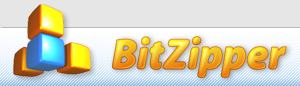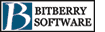Kommer snart på dansk!
BitZipper Frequently Asked Questions
How do I create a Backup Set?
How to create a Backup Set using the standard interface:
You must perform 5-6 really simple steps to create a new Backup Set:
- Select Configure backup sets from the Backup menu.
- Enter the name of the backup set
- Enter the default folder to store your backups in.
- Choose if you want to add files stored in sub-folders
- Add files to the backup set by clicking the Add button or by using the Drag and Drop interface
- Click Save set
How to create a new Backup Set using the Wizard interface:
You must perform 4 simple steps to create a new backup set using the Wizard interface:
- On the Wizards page, click the "Create new backup set" checkbox and click Next.
- Enter the name of your new backup set and click Next.
- Select the files to include in your backup set either by pressing the Add button to browse your system for them, or by dragging files or folders from Windows Explorer and dropping them on the filelist. Then click Next.
- Click Close.